Creating new project with angular
we are building a phonebook application using angular and firebase cloud firestore database.
first we create a new angular project
ng new phonebook
Create Your Firebase Cloud FIrestore
visit https://firebase.google.com/ to start our project to create a database to save delete update our contact
Click on go to console and to add a new project
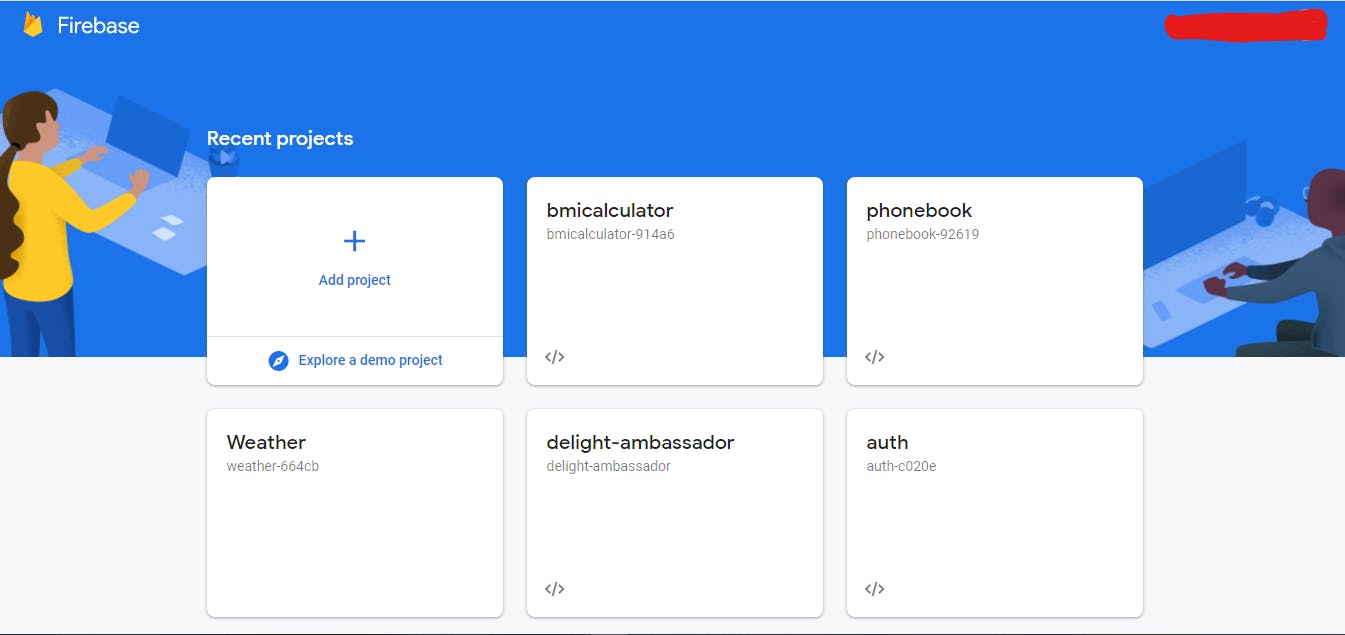
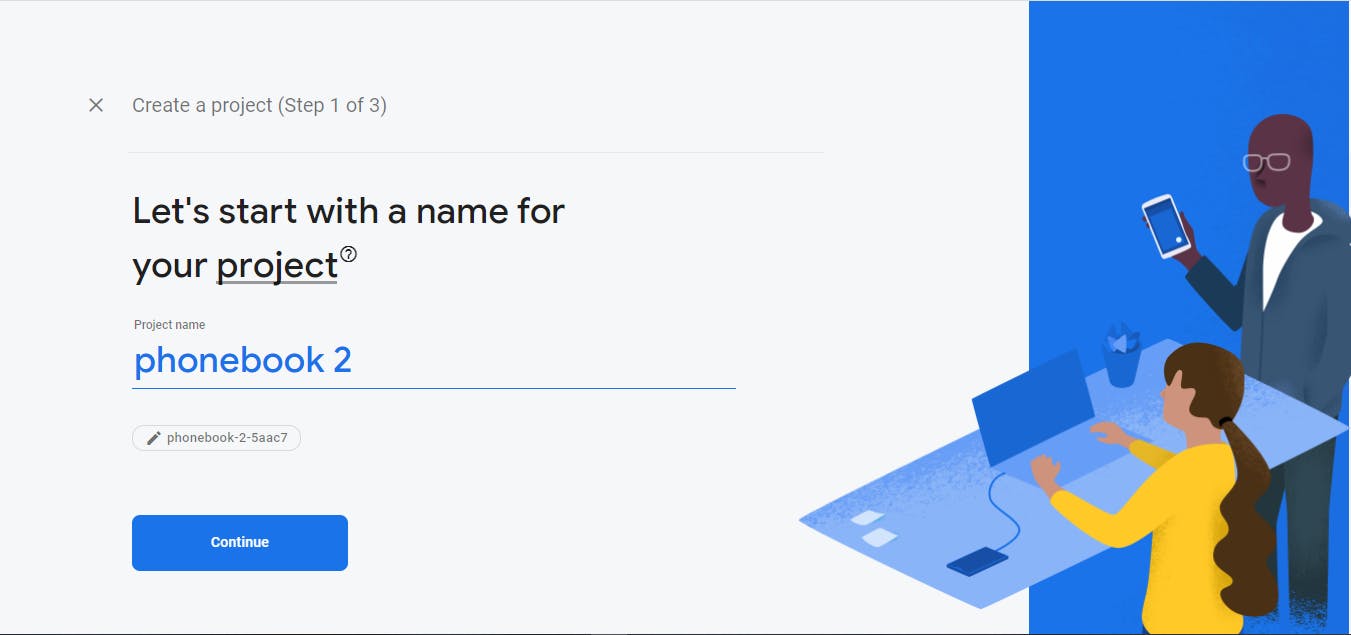
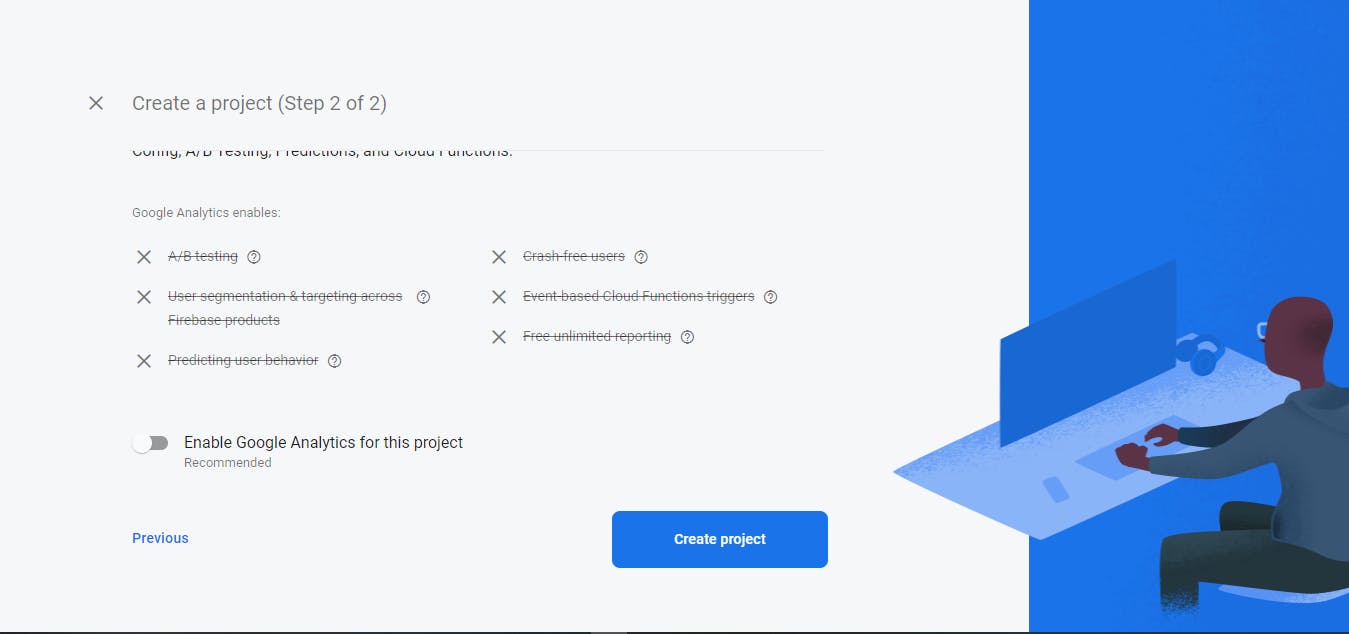
Now to work with firebase you will have to get your firebase configuration file
Since we will be working with angular we are working with web config
Click on the web icon on the project overview dashboard to get the config file
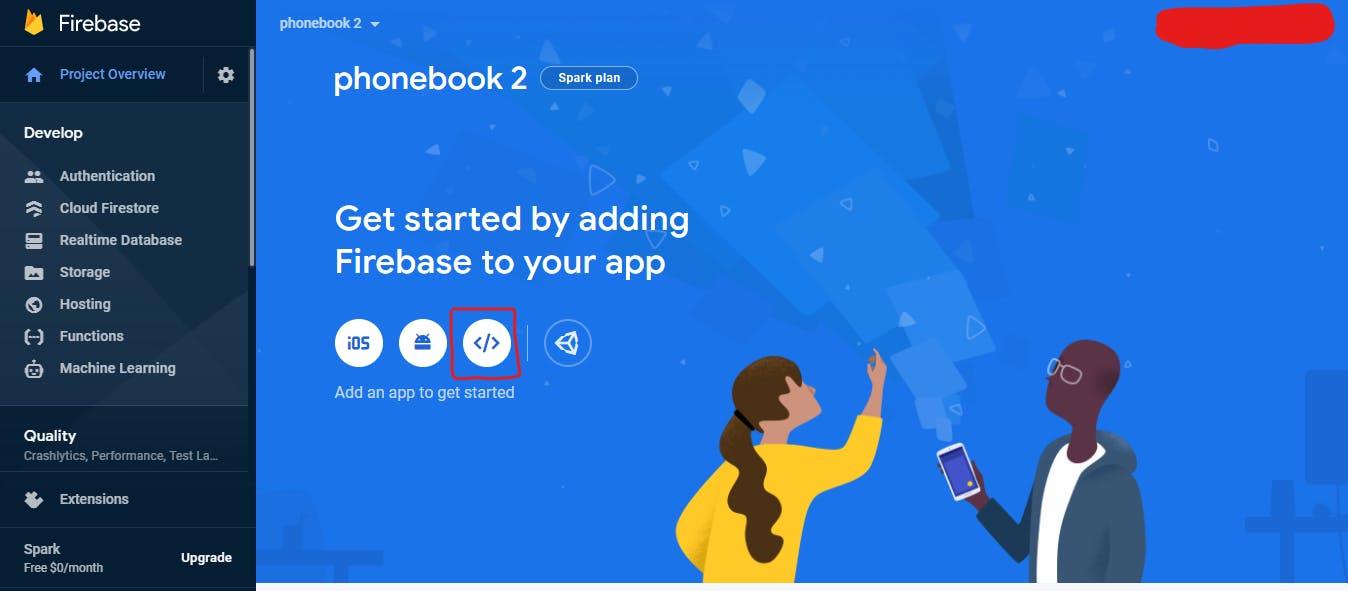
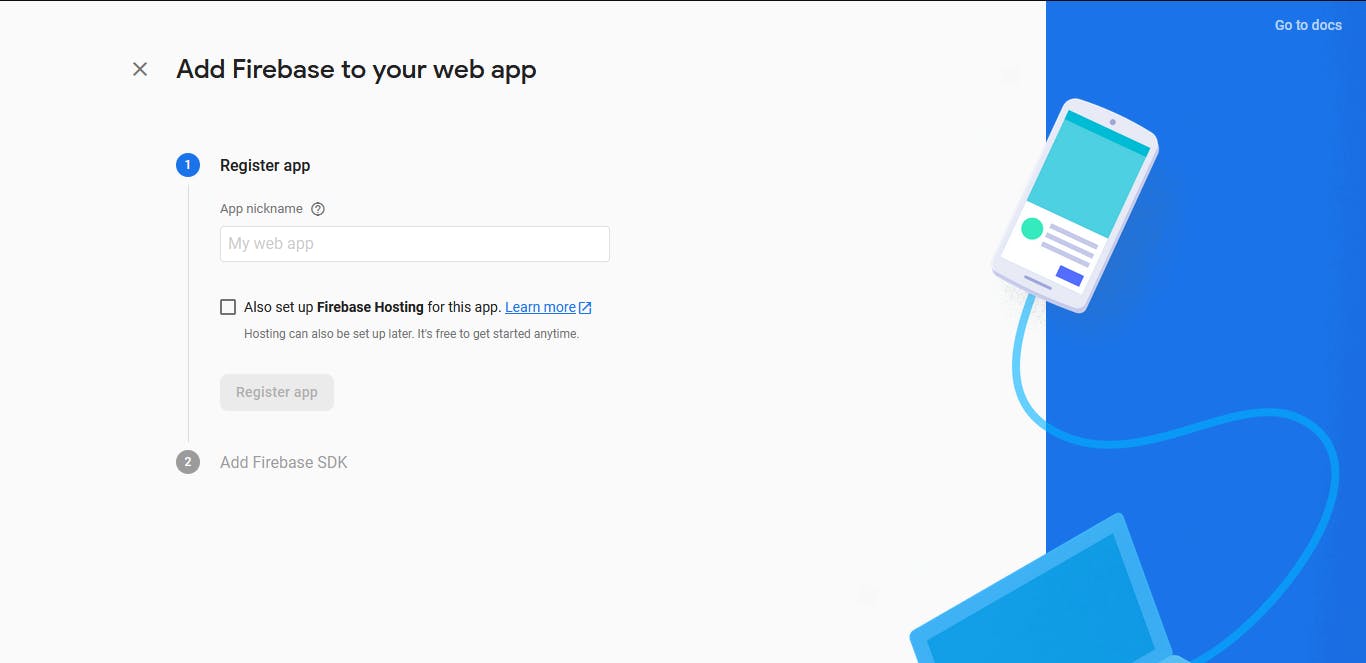
Now copy the firebase config object as shown the highlighted area below
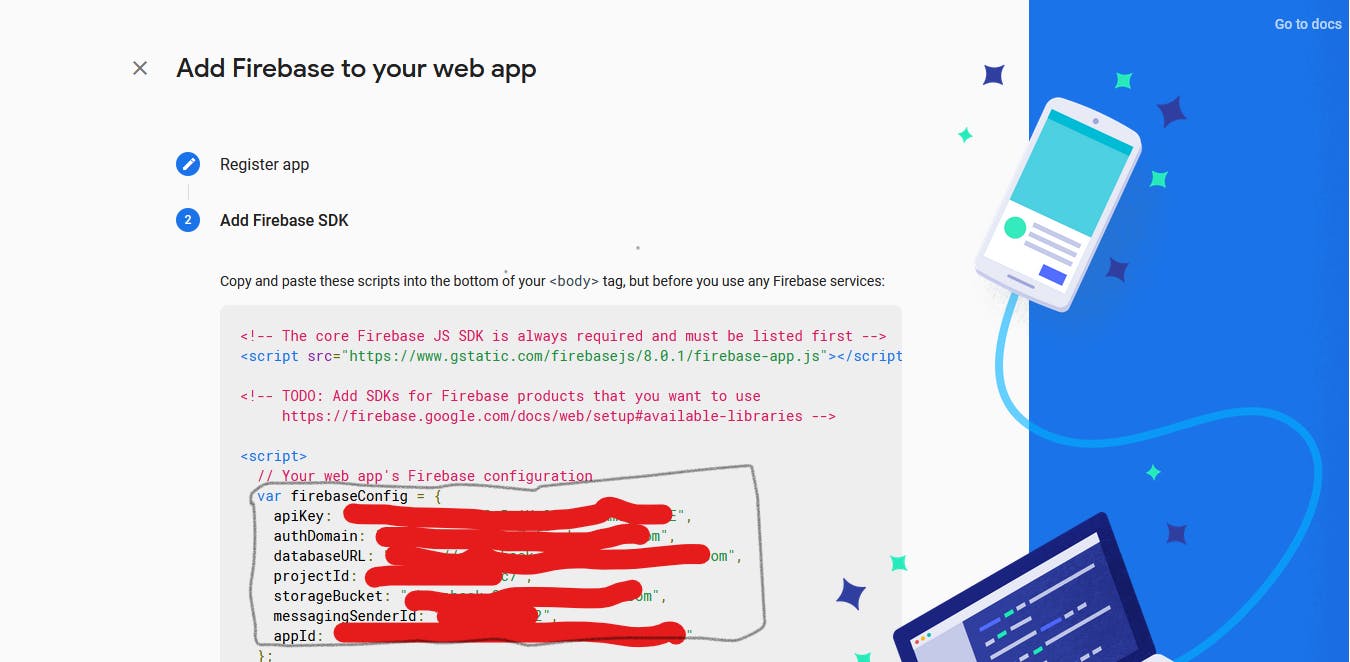
On the firebase overview click on cloud firestore and create database
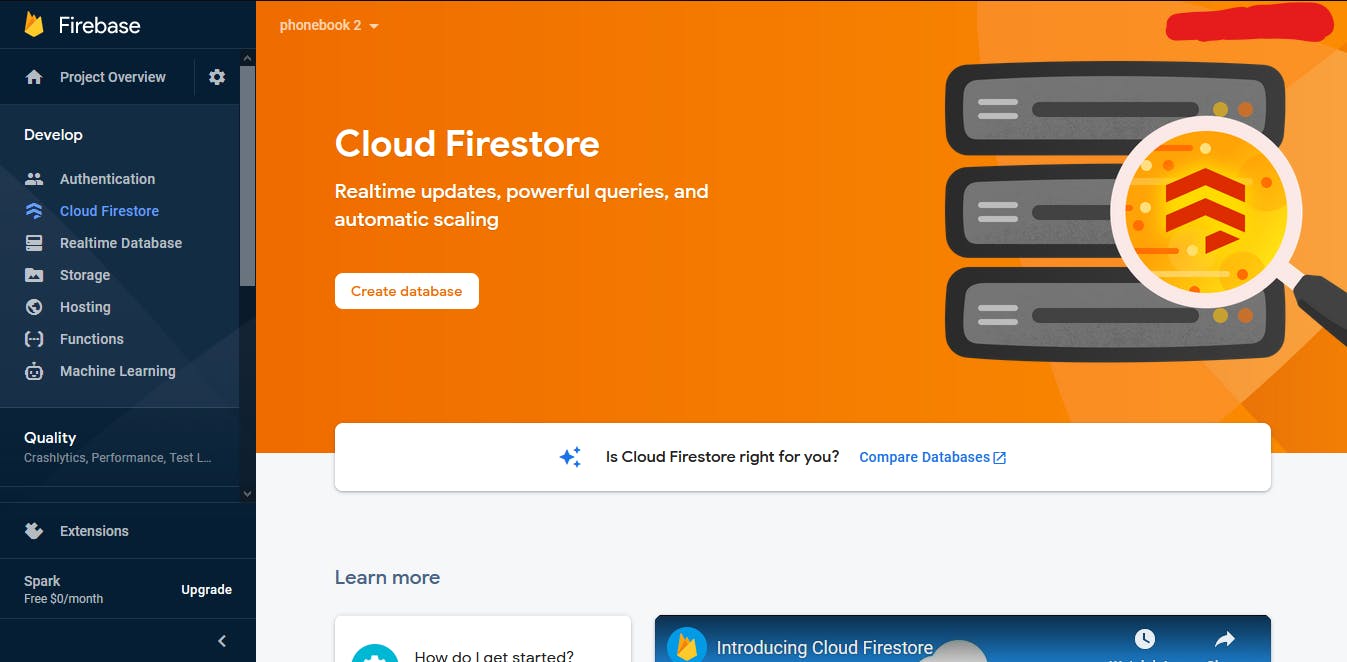
On creating a database start a collection and follow the process till you create a database to use for the our phonebook application and the database looks like the image below to save phone contact in our application.
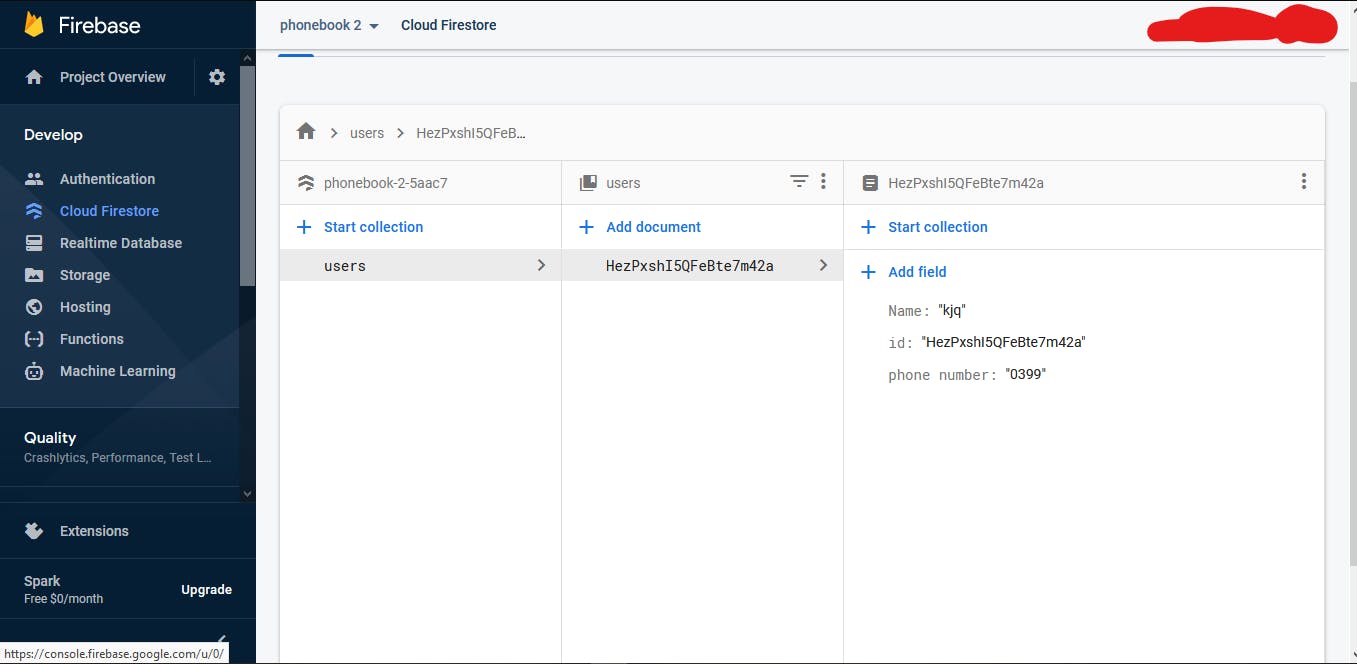
Setup your environment.ts
Now open your angular app and goto environment.ts and paste the config inside as shown below, and replace the ** with your configuration object you get in the firebase
export const environment = {
production: false,
firebase: {
apiKey: "***",
authDomain: "***",
databaseURL: "***",
projectId: "***",
storageBucket: "***",
messagingSenderId: "***",
appId: "***",
measurementId: "***"
}
};
Installing and Setting up Firebase In your Angular
ng add @angular/fire
Update your app.module.ts file and update your as shown below
import { BrowserModule } from '@angular/platform-browser';
import { NgModule } from '@angular/core';
import { AppComponent } from './app.component';
import { AppRoutingModule } from './app-routing.module';
import { AngularFireModule } from '@angular/fire';
import {AngularFirestoreModule } from '@angular/fire/firestore/';
import { environment } from 'src/environments/environment';
import { FormsModule } from '@angular/forms';
@NgModule({
declarations: [
AppComponent,
],
imports: [
BrowserModule,
AppRoutingModule,
FormsModule,
AngularFireModule.initializeApp(environment.firebase),
AngularFirestoreModule,
],
providers: [],
bootstrap: [AppComponent]
})
export class AppModule { }
Generate service to perform our crud operation
ng g service service/services
Open service/services.ts and import AngularFirestore
import { AngularFirestore } from '@angular/fire/firestore';
Declare it in the constructor
constructor(public afs: AngularFirestore) { }
save contact the database
saveContact(doc:string, data: phonebook){{
return this.afs.collection(doc).add(data)
}}
Getting all database data
getAllContacts(doc:string){
return this.afs.collection(doc).valueChanges()
}
Get data by id from document
getOneContact(doc:string, id:string){
return this.afs.doc<phonebook>(`${doc}/${id}`).valueChanges()
}
Update document
updateContact(doc:string, id:string, data: phonebook){
return this.afs.doc(`${doc}/${id}`).update(data)
}
Delete Data from our database
deleteContact(doc:string, id:string){
return this.afs.doc(`${doc}/${id}`).delete()
}
Your service file looks like this after all the code have been completed
import { Injectable } from '@angular/core';
import { AngularFirestore } from '@angular/fire/firestore';
import { Observable } from 'rxjs';
import { phonebook } from '../model/phonebook';
@Injectable({
providedIn: 'root'
})
export class ContactserviceService {
constructor(public afs: AngularFirestore) { }
saveContact(doc:string, data: phonebook){{
return this.afs.collection(doc).add(data)
}}
getAllContacts(doc:string){
return this.afs.collection(doc).valueChanges()
}
getOneContact(doc:string, id:string){
return this.afs.doc<phonebook>(`${doc}/${id}`).valueChanges()
}
updateContact(doc:string, id:string, data: phonebook){
return this.afs.doc(`${doc}/${id}`).update(data)
}
deleteContact(doc:string, id:string){
return this.afs.doc(`${doc}/${id}`).delete()
}
}
Now we create a component for our phone book
ng g c home
home.html
<div class="container" *ngIf="!edit">
<div class="row">
<h3>
Phone Book
</h3>
<form action="">
<div class="form-group">
<label for="name">Name</label>
<input type="text" class="form-control rounded-0" name="name" id="name" autocomplete="name" [(ngModel)]="contact.name">
</div>
<div class="form-group">
<label for="name">Phone Number</label>
<input type="number" class="form-control rounded-0" name="phone" id="phone" [(ngModel)]="contact.phone">
</div>
<div class="form-group">
<button type="button" name="" id="" class="btn btn-success btn-block rounded-0" (click) = "saveContact()">
Save Contact
</button>
</div>
</form>
</div>
</div>
In our home.ts we will import our service to be able to work with our firestore database
import { Component, OnInit } from '@angular/core';
import { phonebook } from '../model/phonebook';
import { ContactserviceService } from '../services/contactservice.service';
After we initialize our service on the constructor
constructor(private service: ContactserviceService) { }
We can now save contact with our angularfirestore
saveContact(){
this.service.saveContact('users',this.contact)
.then(doc =>{
doc.update({id: doc.id})
console.log('registration successful')
})
.catch(err=> console.log(err))
}
getAllcontacts(){
this.allContact = this.service.getAllContacts('users')
}
And the html for getting all the contact looks like below code
<div class="row">
<h3>Contact Lists</h3>
<div class="contact-list">
<ul>
<li *ngFor="let contact of allContact | async">
{{contact.name}}
<br>
{{contact.phone}} <br>
<button (click)= "deleteContact(contact.id)">Delete</button>
<button (click)= "editButton(contact.id)">Update</button>
</li>
</ul>
</div>
</div>
The delete code is as below
deleteContact(id:string){
this.service.deleteContact('users', id)
.then(()=>{
console.log('successfully deleted')
})
.catch((err)=>{
console.log(err)
})
}
To update contact
updateContact(){
this.service.updateContact('users', this.id, this.contact)
.then((data)=>{
console.log("successfully updated", data)
this.edit = false
})
.then(()=>{
this.contact = {name: "", phone: ""}
})
.catch(err => console.log(err))
}
ng serve
For reference visit github repo